-
Installation of cryptsetup
for RHEL / CentOS
# yum install cryptsetup-luks -
LUKS Format disk
Note: while formatting the disk we have to give some password
# cryptsetup luksFormat /dev/sdb
WARNING!
========
This will overwrite data on /dev/sdb irrevocably.
Are you sure? (Type uppercase yes): YES
Enter LUKS passphrase:
Verify passphrase:
- Luks open
Note: We have to use the password created earlier while formatting the disk.
# cryptsetup luksOpen /dev/sda data
Enter passphrase for /dev/sdb:
4.create a filesystem
#mkfs -t ext4 /dev/mapper/data
mke2fs 1.42.13 (17-May-2015)
Creating filesystem with 52428288 4k blocks and 13107200 inodes
Filesystem UUID: 1c71b0f4-f95d-46d6-93e0-cbd19cb95edb
Superblock backups stored on blocks:
32768, 98304, 163840, 229376, 294912, 819200, 884736, 1605632, 2654208,
4096000, 7962624, 11239424, 20480000, 23887872
Allocating group tables: done
Writing inode tables: done
Creating journal (32768 blocks): done
Writing superblocks and filesystem accounting information: done
5.Mounting the new file system at /opt
# mount /dev/mapper/data /opt
- To get UUID
#blkid /dev/mapper/data
/dev/mapper/data: UUID="0a228c13-06d8-4739-99c3-f596c2dcce8e" TYPE="ext4"
- We need to add the UUID into /etc/fstab like this and save it
Note: We need to add the UUID into etc/fstab file
LABEL=cloudimg-rootfs / ext4 defaults,discard 0 0
UID="4539b70d-66ab-4c07-b2a2-d4583f461a2f" /secret ext4 defaults 0 0
UID="4539b70d-66ab-4c07-b2a2-d4583f461a2f" /opt ext4 defaults 0 0
UUID="0a228c13-06d8-4739-99c3-f596c2dcce8e" /opt ext4 defaults 0 0
===================================================
-
TO close encryption
/#cryptsetup luksClose /dev/mapper/data -
To open encryption
/# cryptsetup luksOpen /dev/mapper/data
Before installation of OS, the entire root volume can be encrypted using steps below for GUI based CentOS systems
- To enable the disk encryption please go to installation destination
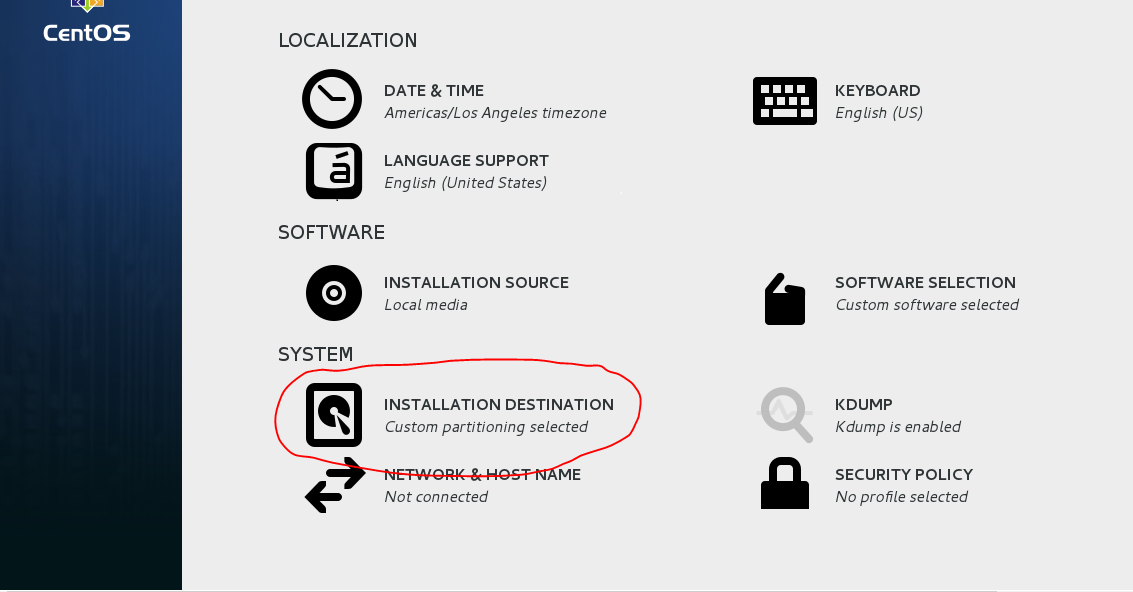
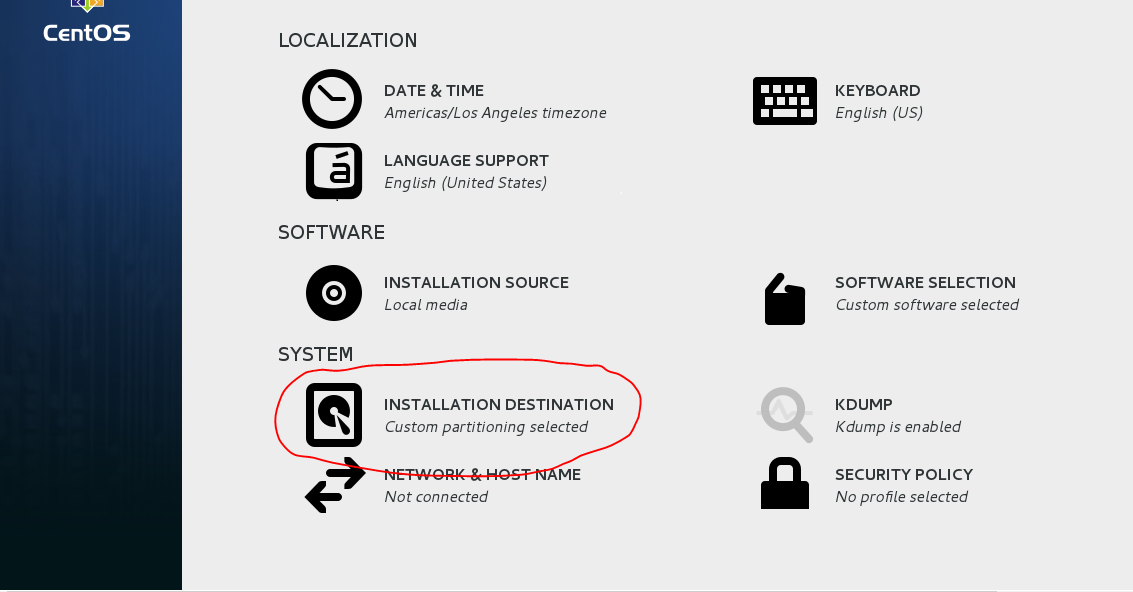
- While installing Centos7 Installation Enable the Encryption.
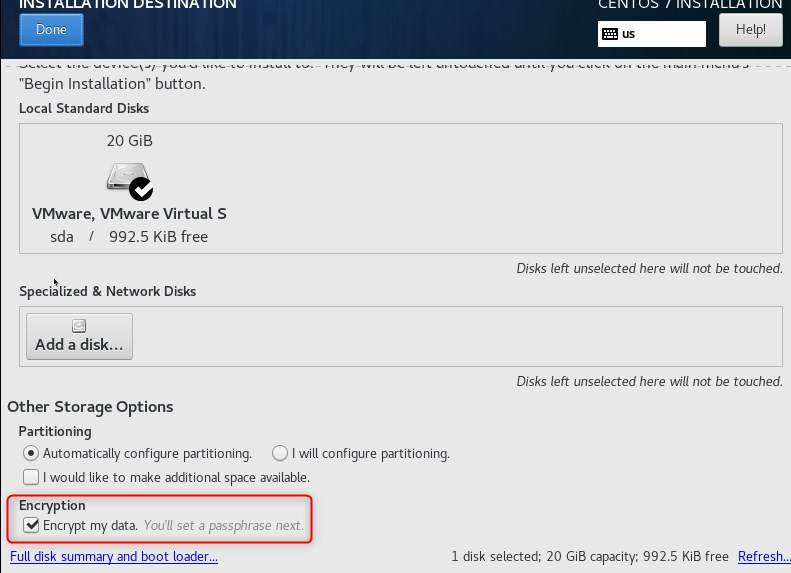
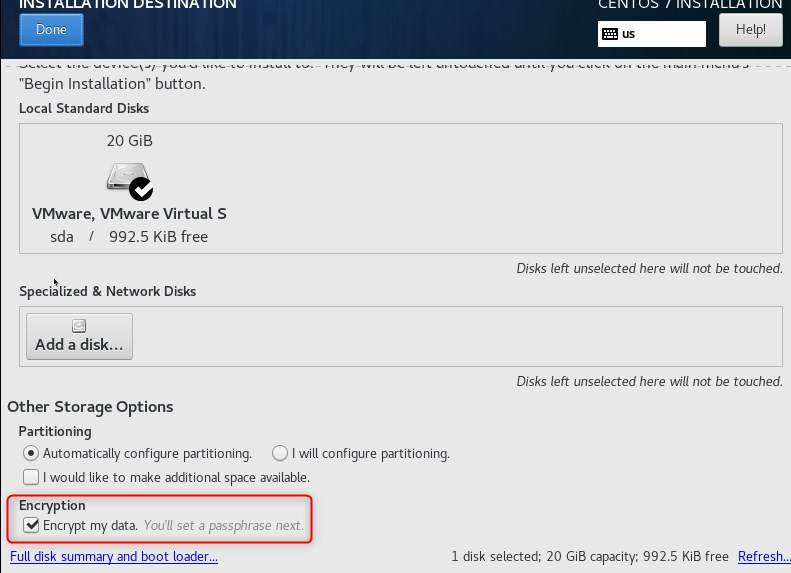
- Next create Disk Encryption Passphrase.
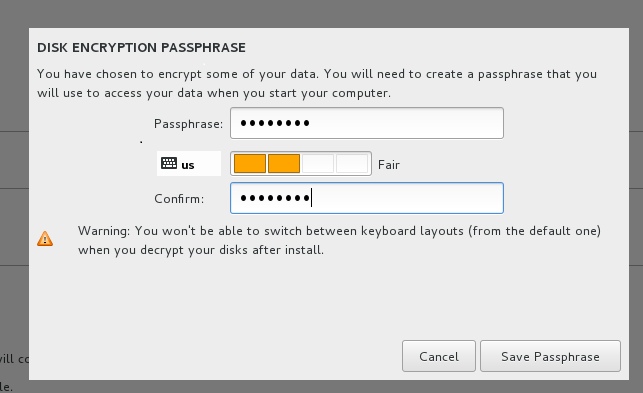
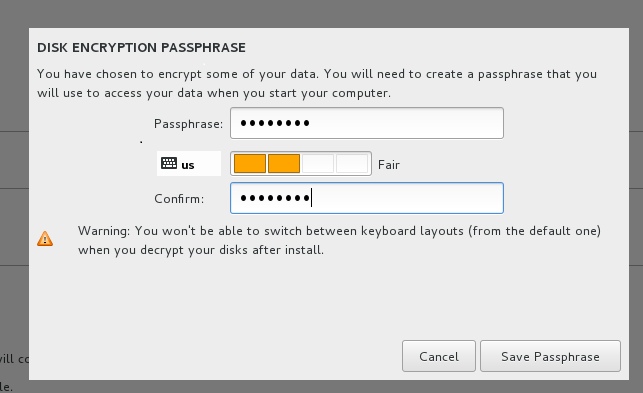
- On reboot you would get the following prompt to enter the passphrase so that you can successfully unlock the drive:


- Please use the command as in the screenshot below to verify the disk Encryption
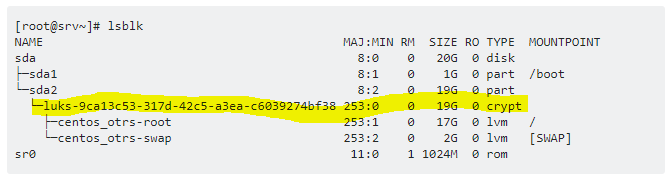
To learn about encryption of stored data for Linux (centos) read: Disk Encryption for Centos
To learn about encryption of stored data for Linux (ubuntu) read: Disk Encryption for Ubuntu
Comments
0 comments
Please sign in to leave a comment.