Steps for changing the password in Elasticsearch in Windows
-
Go to
C:\SearchBloxServer\elasticsearch\plugins\opendistro_security\tools -
Run the batch file
hash.bat -
You will get a prompt for a password, enter the desired password
-
You will get the hash value for the new given password
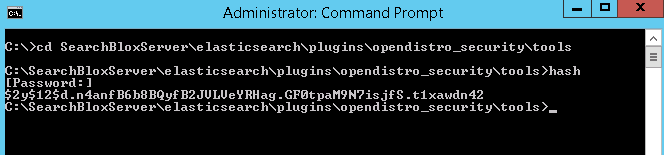
- Copy the hash value and provide it across hash value for admin user in
C:\SearchBloxServer\elasticsearch\plugins\opendistro_security\securityconfig\internal_users.yml
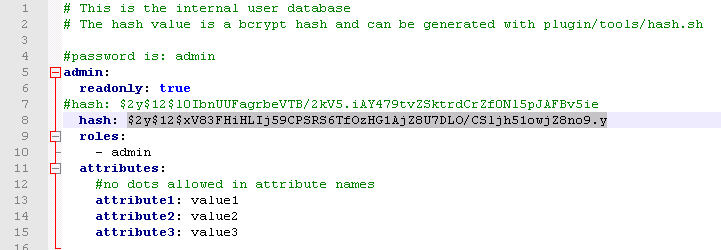
-
Go to
C:\SearchBloxServer\elasticsearch\plugins\opendistro_security\tools -
Run the following command:
securityadmin -cd ../securityconfig/ -icl -nhnv -cacert C:\SearchBloxServer\elasticsearch\config\root-ca.pem -cert C:\SearchBloxServer\elasticsearch\config\kirk.pem -key C:\SearchBloxServer\elasticsearch\config\kirk-key.pem
- After running the command your password for elasticsearch will be updated, it is not required to restart elasticsearch.
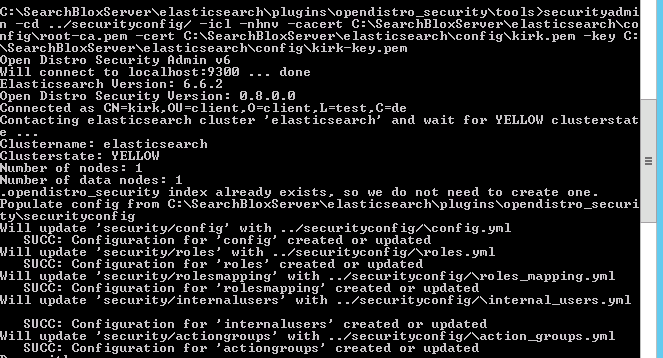
-
You can check by accessing https://localhost:9200 and provide the new password for login.
-
After completing all the elasticsearch related steps mentioned above, update the password in
C:\SearchBloxServer\webapps\ROOT\WEB-INF\searchblox.ymlsearchblox.basic.password: password@123 -
Restart SearchBlox for the changes to take effect.
To learn more on Elasticsearch in SearchBlox read: Elasticsearch in SearchBlox
Comments
0 comments
Please sign in to leave a comment.