The Administration console for SearchBlox makes it possible to do everything through a web browser.
- Access the console using the link: https://localhost:8443/console
- When you access SearchBlox for the very first time, it will display the License Agreement. After reading through the License Agreement, click on I Agree to reach the create password page for the admin console. Provide the password and confirm password for your Super Admin User login and it will redirect to Login page.
- Give the username as admin and enter the created password for super admin user.
- The custom password will get displayed in the login page below the login button the first time you log in after you accept the license agreement. Use the custom password to log in, then store or change the password for future logins.
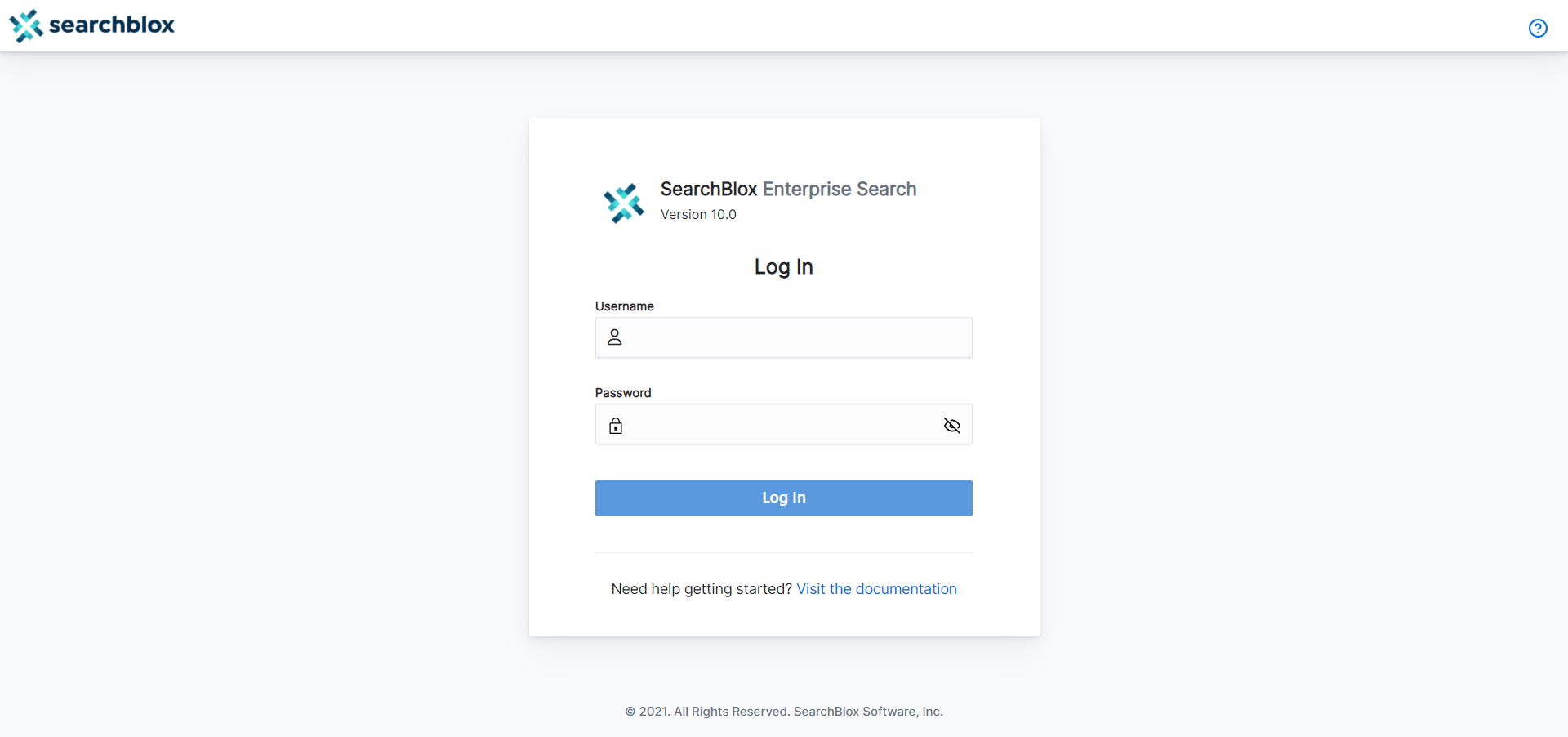
- After logging in, the Admin Dashboard screen will appear. Click on the main tabs and each sub-tab under them to become familiar with the SearchBlox Admin Console.
To learn more on Admin Dashboard read: Admin Dashboard Overview
Comments
0 comments
Please sign in to leave a comment.